Today we have a guest post from indie fantasy author, Jacquelyn Smith, who lives on the outskirts of Toronto, Ontario, in the frigid expanse that is Canada. You can check out her blog for self-publishing, how-to posts: http://www.WaywardScribe.com. Her debut, epic fantasy novel, SOUL SEEKER, is due for release in Fall 2011.
Ebook Formatting Tips
Ebook formatting can be a total pain, especially if you’ve never done it before. Here are a few tips that can make the process a little easier:
1. Use OpenOffice.org
It’s free, it’s user-friendly, and it works on both PC and Mac. Plus, you can use it to save your file in HTML format for Amazon and as an MS Word doc for Smashwords. I use it for all my ebook formatting.
2. Keep your formatting simple
I cannot stress this enough. Making your book look fancy on your computer will most likely end in disaster after Amazon and Smashwords run their file conversion processes. Remember that readers have the ability to select their own font size and style on their device anyway, so you don’t have total control over the final product. Take a deep breath and let go. 🙂
Simple formatting may seem boring, but it’s better than customers having to read something that looks like a pieced-together ransom note. My rule of thumb is Times New Roman 12 point font, left aligned with 1.5 line spacing. Use bold or underlining for headings, and italics for emphasis.
3. Keep your formatting clean
If you use the Tab key or multiple spaces at the start of a new paragraph, or pound the Enter key into submission to create multiple paragraph breaks before the start of each chapter, I’m looking at you.
These spacing methods don’t translate well to ebook format. Instead, you need to set up rules for indents and line spacing using Paragraph Styles. To reveal all those little manual spacing gremlins, click on the backwards P button in the toolbar of MS Word or OpenOffice to view all non-printing characters in your manuscript.
![]()
4. Make navigation easy
Insert bookmarks at the beginning of each chapter and section, and link them to your table of contents so readers can easily browse your content instead of having to scroll all the way through to find something. Bookmark names should always be in lower case (no CAPS), and should not contain spaces. Some important bookmark names to include for Kindle navigation are:
toc = Table of Contents
cover = cover page of your ebook
start = where the body of your ebook begins
These names will be referenced automatically in Kindle’s ‘Go to…’ menu.
5. Anchor your images for Smashwords
If you are using OpenOffice and uploading to Smashwords, you must anchor your images as characters within your ebook file. Otherwise, you will get ePub errors and your book will not be functional for many devices (Nook, Sony, Apple, Kobo, etc.). To anchor, right-click your image and select Anchor, As Character.
6. Remove first line indents
This tip is for fiction authors. To remove first line indents in your Amazon file, select the paragraph containing the line where you want to remove the indent (usually the first line of a new scene or chapter), and apply a custom paragraph style or format where the indent is 0.01 inches/cm. By including an indent value in the paragraph style, you are overriding Kindle’s default first-line paragraph indent protocol, even though the indent value is next to nothing.
For Smashwords, select the paragraph containing the line where you want to remove the indent and click the upper slider on the ruler at the top of your screen, dragging it until it is just barely to the right of the lower slider and not quite flush with it. This gives the illusion of no first line indent, while still creating a manual indent value that is greater than 0, so your indent removal will also carry over to the Kindle version of your ebook that Smashwords creates.
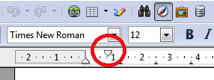
7. Don’t forget the end content!
If someone has downloaded your book and made it all the way to the end, this is your chance to try to maintain their interest. Here are just a few suggestions of what you can include at the end of your ebook to keep the writer/reader connection going:
- an excerpt from an upcoming work
- an author bio
- links to your online network
- links to your other books, including short blurbs for each
- links to where the reader can post a review of the book they just read
8. Always test your output
If you want to be confident in your formatting, you need to test the output files of your ebook after Amazon and Smashwords work their conversion magic. It’s always best to perform your testing on the actual device the reader will be using if possible, but you can also test many of the output files right on your computer. (My blog has several posts that cover this topic for the various output file types if you look under Publishing.)
For further reading, I recommend the Smashwords Style Guide (available for free). It’s written for MS Word users, but I’ve found it can still be puzzled out for OpenOffice users as well. 😉

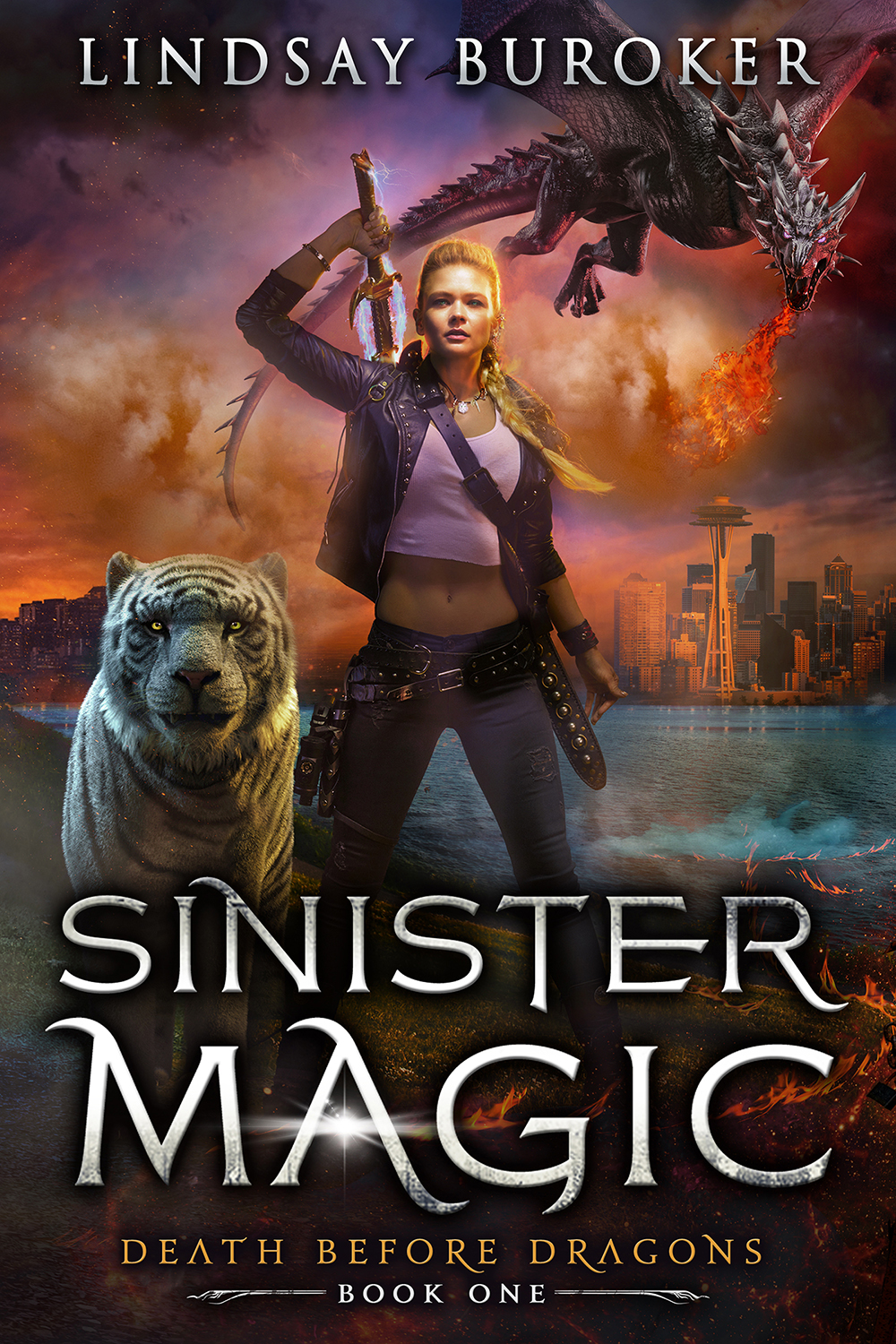
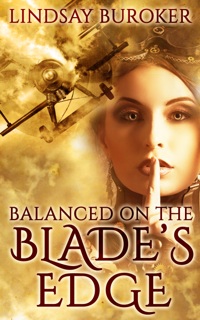
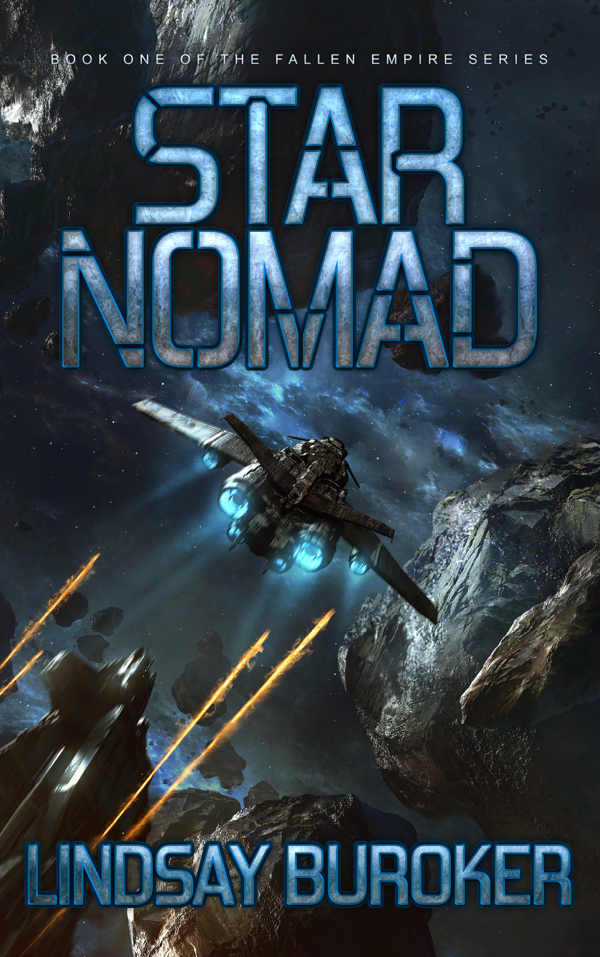
A big yes on making sure that navigation is easy. I see a lot of books with glossaries or maps that I want to jump back to but when I click GoTo on my kindle, Table of Contents is greyed out.
How can I use a glossary or map I can’t get to!? ;_;
I feel your pain… I think sometimes writers forget to think about how a reader is going to interact with their books. If there’s a map, I constantly want to refer back to it as the book progresses to get a feel for where the characters are. It would drive me nuts to have to flip through the whole book to find it every time!
That’s why I don’t have maps. 😛 Or maybe I’ve just been too lazy to do one. That might be it… 😉
There’s a lot of great reasons not to have maps on e-readers. One of them being that they usually look absolutely terrible and are unreadable.
I’ll be coming back to reread this shortly. Thanks Jacquelyn. 🙂
No problem! Hope these tips help. 🙂
I totally agree with OpenOffice. I downloaded it about a month ago and it’s done wonders for ALL of my writing tasks. There are a few differences from MSWord but the help function is fantastic and makes complicated tasks easy.
I’ve looked at LibreOffice and think that will be my next download to upgrade OpenOffice.
Another one to log in the ‘revisit’ bookmarks.
I’m about to start messing around with a 60k book, and the formatting for such a thing is 3x bigger than I’ve done before – should be fun then, eh?
Oh, and I have both OO and Word, is one better than the other? I find that they both have pros and cons – as does everything in the epub software world I imagine.
While you can use MS Word for formatting, I’ve really come to prefer OpenOffice. Word can be a bit more high-maintenance. I also prefer OO’s easy-to-use paragraph styles, which make the formatting process cleaner.