If you’re an author, you’re probably trying all sorts of things to promote your books. A guest blog post here, a tweet there, a Facebook entry over there… But how do you know which of your efforts are paying off?
One thing you can do is use one of the link-shortening services (which can turn the long and unwieldy https://www.lindsayburoker.com/guest-posts/tracking-bitly-links-with-nicholas-olivio into http://bit.ly/ozszrm) to track your links. Nicholas Olivo, author of Imperium, is here to tell you more about the process.
Tracking Bitly Links in 3 Easy Steps
It’s always good to know what areas of your website or blog are getting the most traffic. Most hosting providers give you tools that allow you to analyze which parts of your site are being hit, and how often they’re accessed. But what about those times when you link to something that’s not on your site? For example, if you create a link to your book on Smashwords, you don’t know how many people are following that link. However, there is a way to track that by using a service called bitly. You might know bitly as a URL shortener that’s used with Twitter, but you can make bitly links for anything, and once you’ve created a bitly link you can track how many times it’s been clicked, as shown in the below image.
So, how do you get this marvelous information? Easy. Here we go:
Step 1: Get the Bit.ly Bookmarklet
Head on over to http://bitly.com/pages/tools and scroll down until you see a link called Shorten with bitly. Drag that link onto your browser’s favorites/bookmarks bar, and you’ll see it turn into a little button called (creatively enough) Shorten with bitly.
Step 2: Shorten a URL
Now head on over to a page that you want to track clicks for. Maybe it’s your book’s page on Amazon, maybe it’s a link to a guest post you did on someone else’s blog, maybe it’s a picture of Wil Wheaton on a Unicorn Pegasus Kitten. Once you’re on that page, click your new Shorten with bitly button and a new tab in your browser will open, displaying a bitly link for that page. Share that link on Twitter, use it in a link somewhere on your site, email it to people, whatever’s going to get folks clicking.
Step 3: Track It
Okay, so you’ve shared your link and now you want to know how many people have clicked it. Just type your bitly link into your browser’s address bar and add a + to the end of it.
For example, the bitly link for my urban fantasy novel IMPERUM is http://bitly.com/jJnxM6. By typing http://bitly.com/jJnxM6+ into my browser’s address bar I get the page shown above.
Tracking links is a great way to know not only how many people have clicked your links, but where those clicks originated from. You’ll be able to see if the post you did on Goodreads generated any interest, or if more people are coming to your site from Twitter. That’ll help you focus your attention on those places where folks have the most interest, and ultimately, perform more strategic marketing of your work.

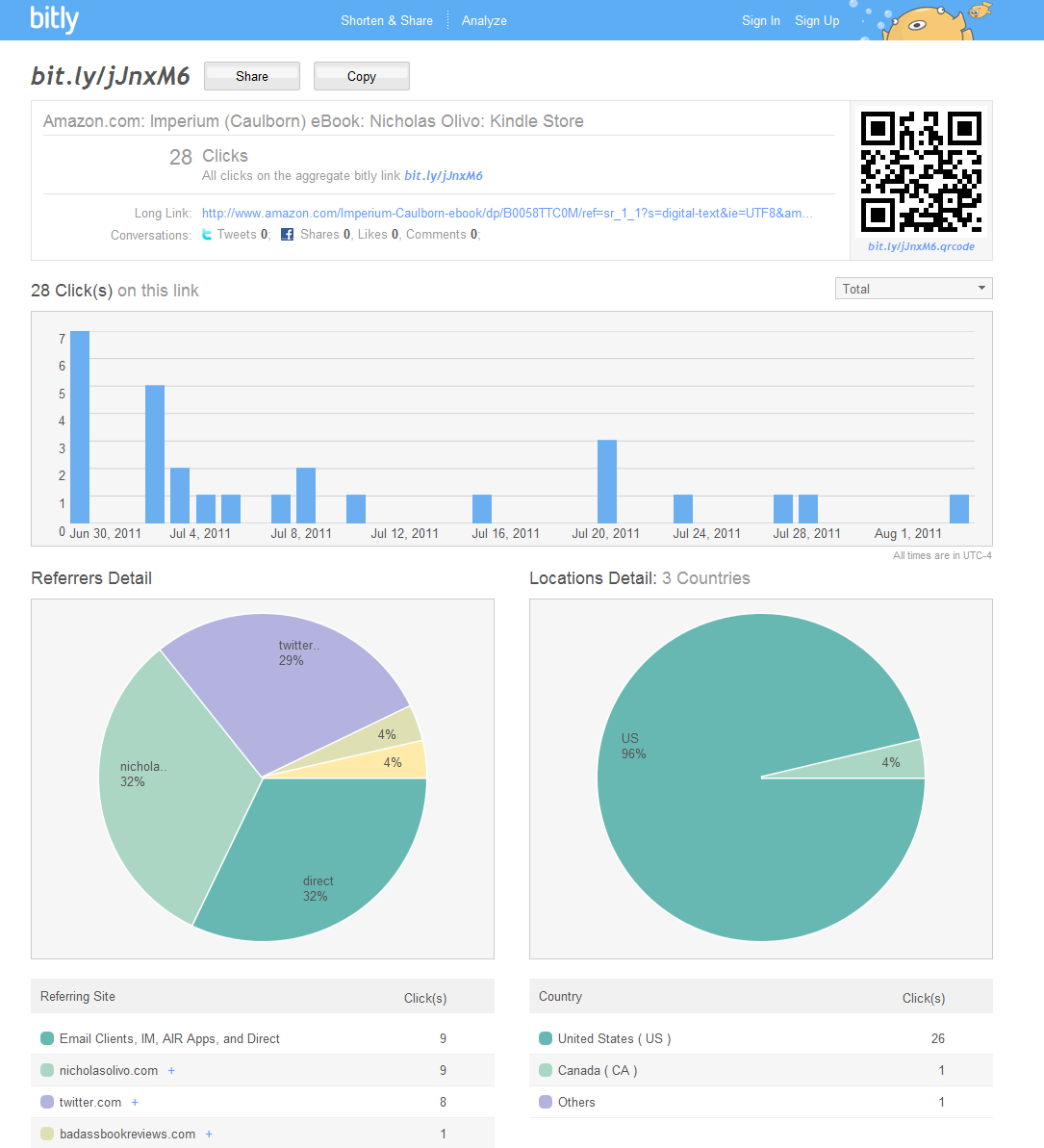
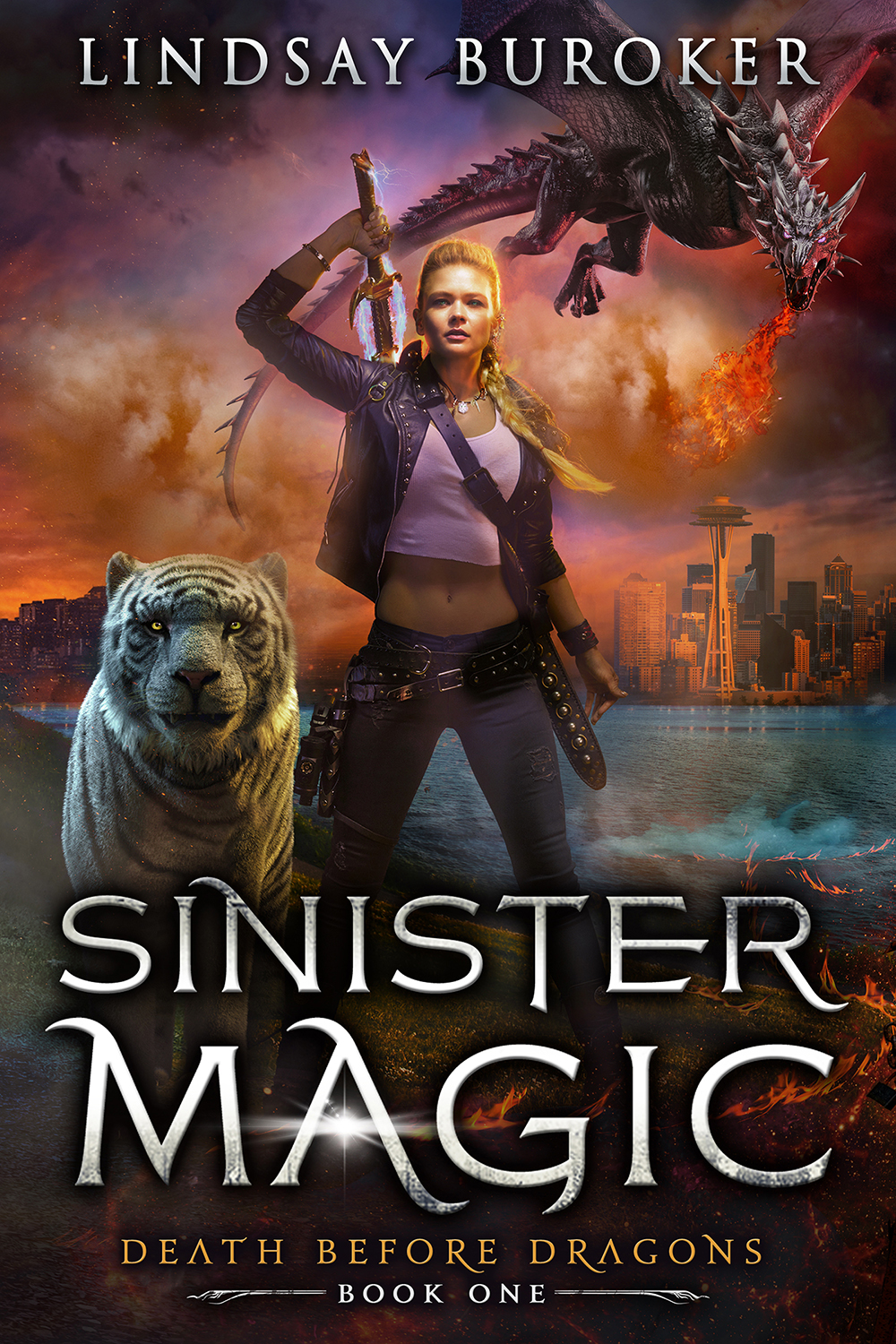
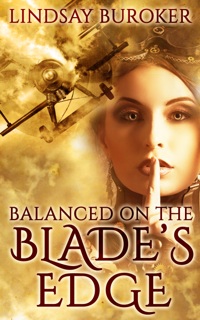
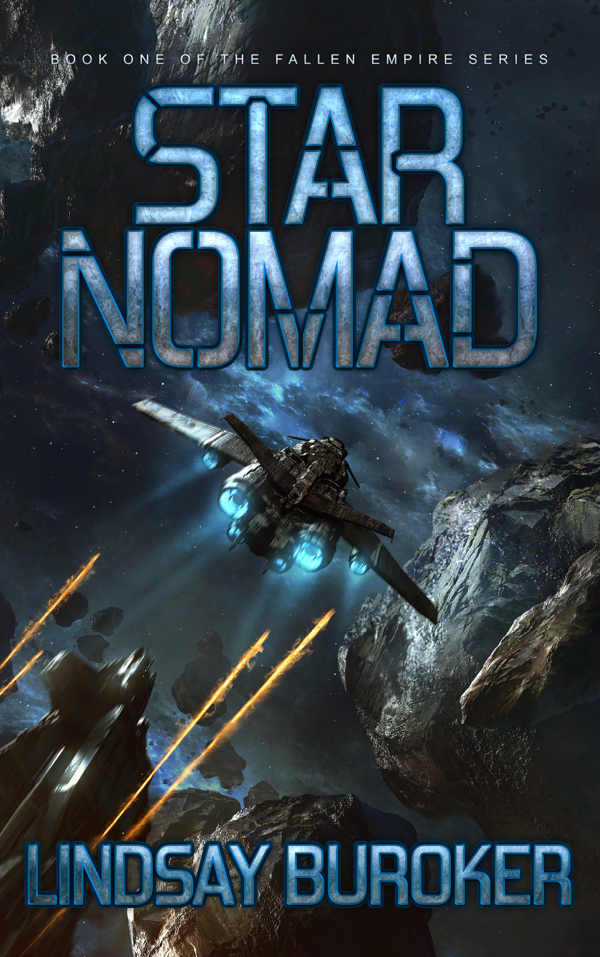
This is awesome. Thanks for sharing this, I’m going to start tracking all the sites I manage. I’m a bit of a stats nerd sometimes.
Interesting. It’d be nice to have more information about some things.
That is cool. I am going to have to try that out.
I never thought of using bitly that way… Cool!
This is very helpful! I’m implementing it right away. Thanks so much for sharing!